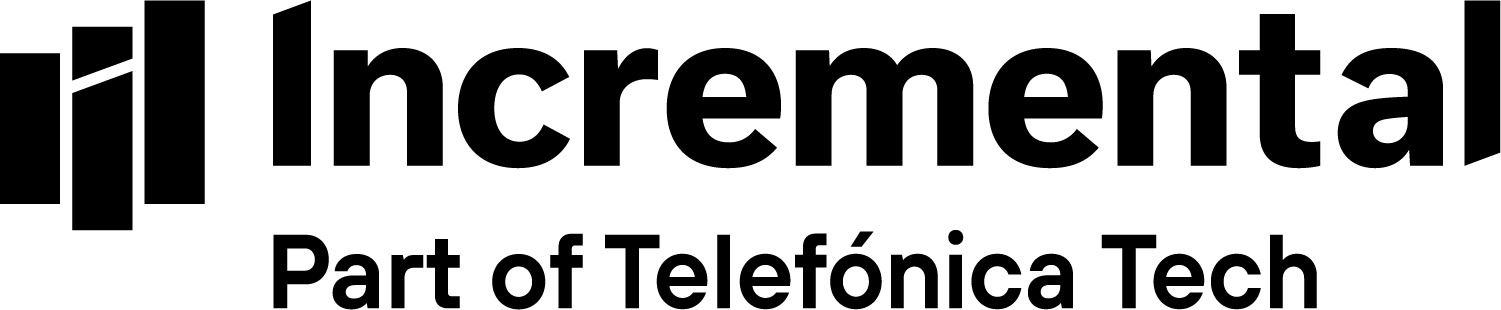These quick tips will help you to create intuitive Microsoft Power BI reports that drive meaningful insights.
When creating a Power BI report or dashboard, it can be tempting to include visuals for all of your data. However, this can lead to overcrowded pages and a loss of insight when a user is overwhelmed with information. There are a few key features in Power BI that can help you to produce smart, interactive and thoughtful visuals that will ultimately create a balanced report with an optimised user experience.
When planning your next Power BI report, these quick tips will help you to tell the story of your data, highlight key insights and provides quick answers to the user.
Take your report to the next level with these six features:
- Customised page navigation – this new feature allows users to select a specific report page from a drop-down list
- Bookmarks – Bookmarks are a powerful tool to present the data in manageable sections
- Buttons – using buttons allows you to create an app-like experience
- Smart narrative – summarises the visual and picks out some key features
- Q&A – allows users to ask questions of the data and is a quick way for designers to build visuals
- Animation – adding animated charts and maps to your report can really tell the story of the data and bring it to life
Customised page navigation
Pages are a great way to split your Power BI reports into manageable sections, but having multiple pages can be hard to navigate and negatively impact the user experience. Customised page navigation is a feature introduced by Microsoft in May 2020 that helps to streamline report navigation. This feature gives you the ability to group pages and create a dropdown list to select a page in your report.
Bookmarks
A bookmark captures the current view of a report on Power BI, including the filtering and options selected on the visuals. Saved bookmarks can be gathered into collections or view them as a slide show. This is an effective way for users to scroll through the options within the report and present insights to others.
Buttons
If you are already building Power BI reports then you are probably familiar with buttons. They are one of Incremental’s favourite tools to make both the appearance and functionality of your report more user friendly. Using buttons lets you create reports that look and feels like an app, giving your users some familiar tools to engage with their data. There is a variety of functionality that can be accessed from buttons by using the drill-through feature or conditional formatting. Buttons can also enhance the look of your report with images and links to create visually impactful functionality.
Smart narrative
Smart Narrative gives users some extra insight into the data presented in the visuals. This can help your users understand the data faster and gain more context from graphs. Smart narrative automatically analyses the data and summarises the key points.

Q&A
Q&A is a feature that allows users to find answers to their questions directly from visualisations, without having to hunt or click for the data. When a user asks a question, the visual will adapt to answer it, intuitively streamlining the process of gathering specific insights from the data. Did you know, Q&A can also be used by designers to help build visuals? This article from Microsoft provides an effective guide to help you get started.

Animation
If you are looking to catch people’s attention, there is no better way than to enhance your report with animation. Animation can be used to create a narrative with the data, by illustrating the movement of data over time or through changing scenarios. There are some easy to use, animated charts available in the marketplace that can quickly improve the visual impact of data.
There are many different features to consider when designing and building Power BI reports and dashboards. We hope that these quick tips will help you to enhance and showcase complex data in your next report. If you want to learn more about Power BI and the ways it can enhance intelligence across your organisation, download our complete product guide – Microsoft Power BI – Incremental’s product guide.