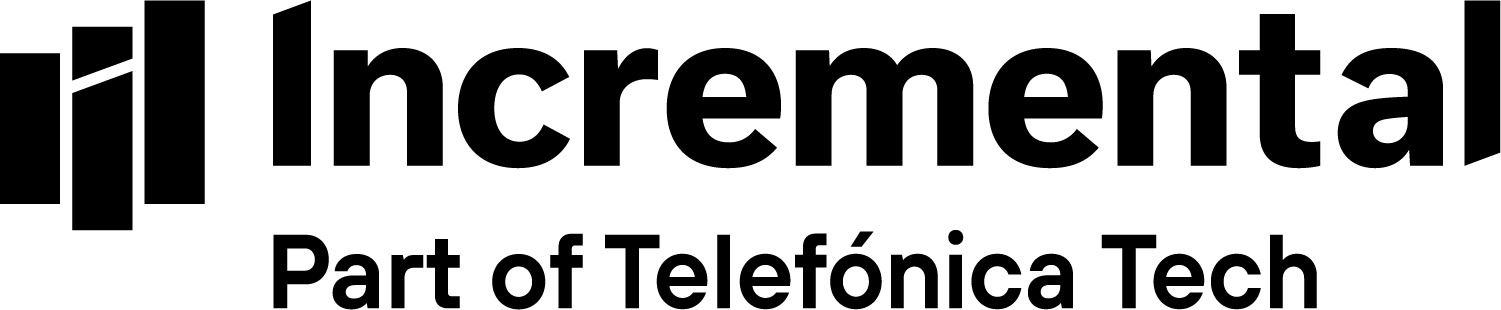Remote working with Microsoft Teams
It’s been a sudden and rather abrupt worldwide development that has instigated a surge in remote working scenarios. At times like this, organisations are at scale looking at how they can rapidly enable remote working.
Due to the spread of COVID-19 (Coronavirus), remote working is suddenly a new choice for many employees — and an overnight requirement for many. Few organisations feel prepared for large-scale remote working, but you can take steps to make the experience productive for both employees and your organisation.
Microsoft is making remote working more accessible in these challenging times, by making Teams freely available to as many people as possible, to support public health and safety by keeping teams connected while they work apart.
Teams is Microsoft’s hub for teamwork in Office 365. Teams enables you to invite everyone you work with to chat, meet, call and collaborate all in one place, no matter where you are.
Make remote working easy and get Teams free for six months
Teams is a part of Office 365, so if your organisation is licensed for Office 365, you already have Teams. Find out if you have an Office 365 license that includes Teams here. If you don’t have Office 365, here are some simple ways to get Teams right away.
For individual personal accounts
- If you have an email address through work or school, you can sign in using this link.
- If you’re using an email address like Gmail or Outlook, you can sign up for the freemium version of Teams by following this link.
For organisations
If you work for an organisation that isn’t licensed for Teams, Microsoft is providing a free Office 365 E1 offer for six months.
For educational institutions
If you work in education and want to set up teachers, students and administrators on Teams, Microsoft is providing a free Office 365 version, Office 365 A1, to all educational institutions.
Here are some of the main things you need to know about accessing Microsoft Teams for free.
Q. What happens when an individual signs in with work or school credentials?
A. If you are licensed for Teams, you will automatically be logged into Teams. If you’re not licensed for Teams, you’ll be logged into Teams and automatically receive a free license of Teams that is valid through to January 2021. Your Teams license will include some great features like:
- Video meetings for up to 250 participants
- Live events for up to 10,000
- Recording and screen sharing, along with chat and collaboration
Q. What does the freemium version of Teams include?
A. Unlike the above, the freemium version has no end-date. It gives you lots of helpful features like:
- Unlimited chat
- Built-in group and one-on-one audio or video calling
- 10 GB of team file storage
- 2 GB of personal file storage per user
- Real-time collaboration with Office apps for web, including – Word, Excel, PowerPoint and OneNote
Get access to freemium here
Q. Is there a user limit in the freemium version?
A. No. From 10 March 2020, Microsoft rolled out updates to the free version of Teams that lifted restrictions on user limits.
Q. Can I schedule meetings in the freemium version?
A. No. In the future, Microsoft will make it possible for users to schedule meetings. In the meantime, you can only conduct impromptu video meetings and calls.
Q. How can IT admins access Teams for education?
A. Teams has always been free to students and education professionals as a part of the Office 365 A1 offer.
Get access to Office 365 A1 here
It may not be easy for your organisation to quickly support large-scale remote working. For many, this unanticipated situation requires that you act promptly to review and modify existing remote working practices. Maybe your organisation lacks the technology to offer this kind of fast-paced and large-scale remote working scenario?
Incremental understands implementing new technology has its challenges, and remote working platforms like Microsoft Teams is no exception. If you are unsure where to start or how to configure Teams to meet your needs, check out our 1-day IT administrators quick start programme. This programme will ensure your business users have access to all the features needed to get the best out of the platform without overloading them with unnecessary functionality.
For more information on how to configure and set Teams up, read our guide, which helps IT admins launch Teams quickly and easily, and apply governance to make the most of the platform.